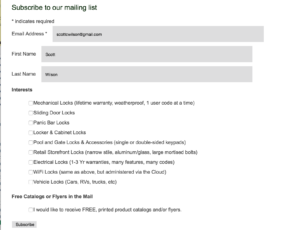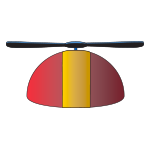If you are willing to send multiple newsletters every month (I think the minimum cadence should be monthly), and you want to do some market segmentation, you may want to try this technique. It assumes you have already installed my Mailchimp Integration for Zen Cart.
- Login to Mailchimp and click the Lists menu at the top. Then on the right, click the Stats dropdown and select Signup forms.
- Click the Select button on Embedded Forms.
- Under Manage Contacts, click Groups.
- Click the Create Groups button, and add Checkboxes and Radio buttons as need be. You can add many Groups, so don’t be afraid to partition your questions.
- Click Signup Forms and Embedded Forms again. The code for the form shown in the preview is right below the preview window. Copy this code and paste it into a new page (or sidebox) on your site.
You can read more about creating groups on the Mailchimp Getting Started with Groups page.
So after a while you’ll (hopefully!) have some newsletter signups, with people identifying as being part of one group or another. How do you utilize this data?
- Select Campaigns, name the campaign and make it a regular campaign.
- You will be prompted to select Recipients. Select Group or New Segment.
- Use the query-by-example form to select the target group for your campaign.
You can read more about this on the Mailchimp Sending to Groups page.
As a convincer, see the email signup form we are using on keylessentrylocks.com: