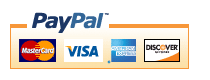OpenCart Better Together Admin
Better Together Admin simplifies the process of adding discounts to Better Together.
Relevance: OpenCart 2.3 and 3.0, along with Better Together for OpenCart.
Current Version: 1.2
Occasionally, new features are documented prior to being publicly available; please check the version history to ensure the feature you want is available in your version.
Support Thread: Better Together Admin Support Thread
Cost: $30 (Note: this low price covers software only for self-installation.)
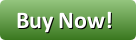
Would you like to ask me questions before buying? I'm happy to help likely purchasers make the right decision. Please use my contact form.
Installation Difficulty: Easy (2.3); Moderate (3.0)
Installation Instructions: click here
Common Installation Issues: click here
Buy: Buy Better Together Admin!
Pre-purchase questions? No problem! Just Please contact me with your question.
FAQ: click here
Video: You can see how easy it is to create a discount like "Buy product 30, get product 31 for free" using Better Together Admin in this video:
I will use the same discounts I created in the first OpenCart Better Together video, but this time, I just use the admin panel.
// Samsung Galaxy Tablet - BOGO
$this->add_prod_to_prod(49, 49, "%", 100);
// Phones - buy one, get one half off
$this->add_cat_to_cat(24, 24, "%", 50);
// Cameras - buy the Canon, get the Nikon $40 off
$this->add_prod_to_prod(30, 31, "$", 40);
Other Requirements: When using OpenCart 3.0, the extension
OpenCart Template Switcher
is required.
Overview:
This page assumes a basic familiarity with OpenCart Better Together.Better Together is a very popular module, but many people have told me they dislike need to edit a file in order to add "linkages" (the term I used to describe associating one product with another for the purpose of discounting). So I created an admin panel which allows you to add linkages in a way which will be familiar to users of the OpenCart admin system.
Better Together Admin Initial Screen
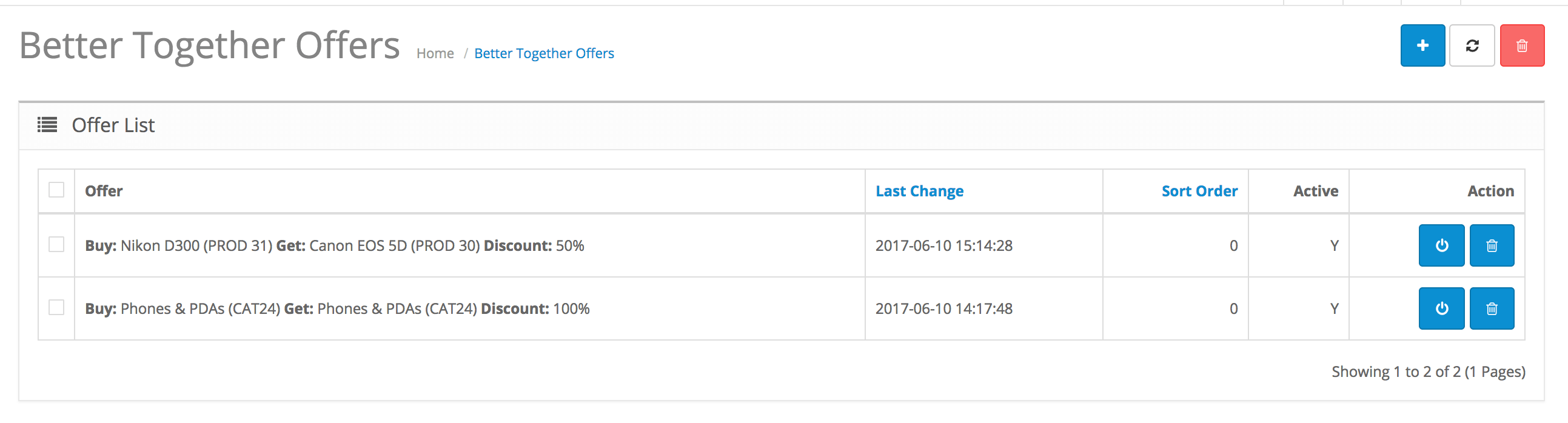
The page is broken into two areas: on the top, a list of existing discounts, and on the bottom, a form to allow you to add new linkages to create new discounts.
Discounts are sorted by sort order, then the order they were created in descending order. Discounts can currently be deactivated or deleted but not edited directly. To edit a discount, delete the existing one and create a new one.
To add a discount, press the "+" button at the top right hand side of the screen.
The first step in creating a Better Together discount is to select the linkage type. When the screen comes up, the default linkage type is "a product and a product." The following linkage types are available:
- Two for One - Products
- Two for One - Category
- A Product and a Product
- A Product and a Category
- A Category and a Category
- A Category and a Product
Better Together Admin - Screen for creating a new linkage
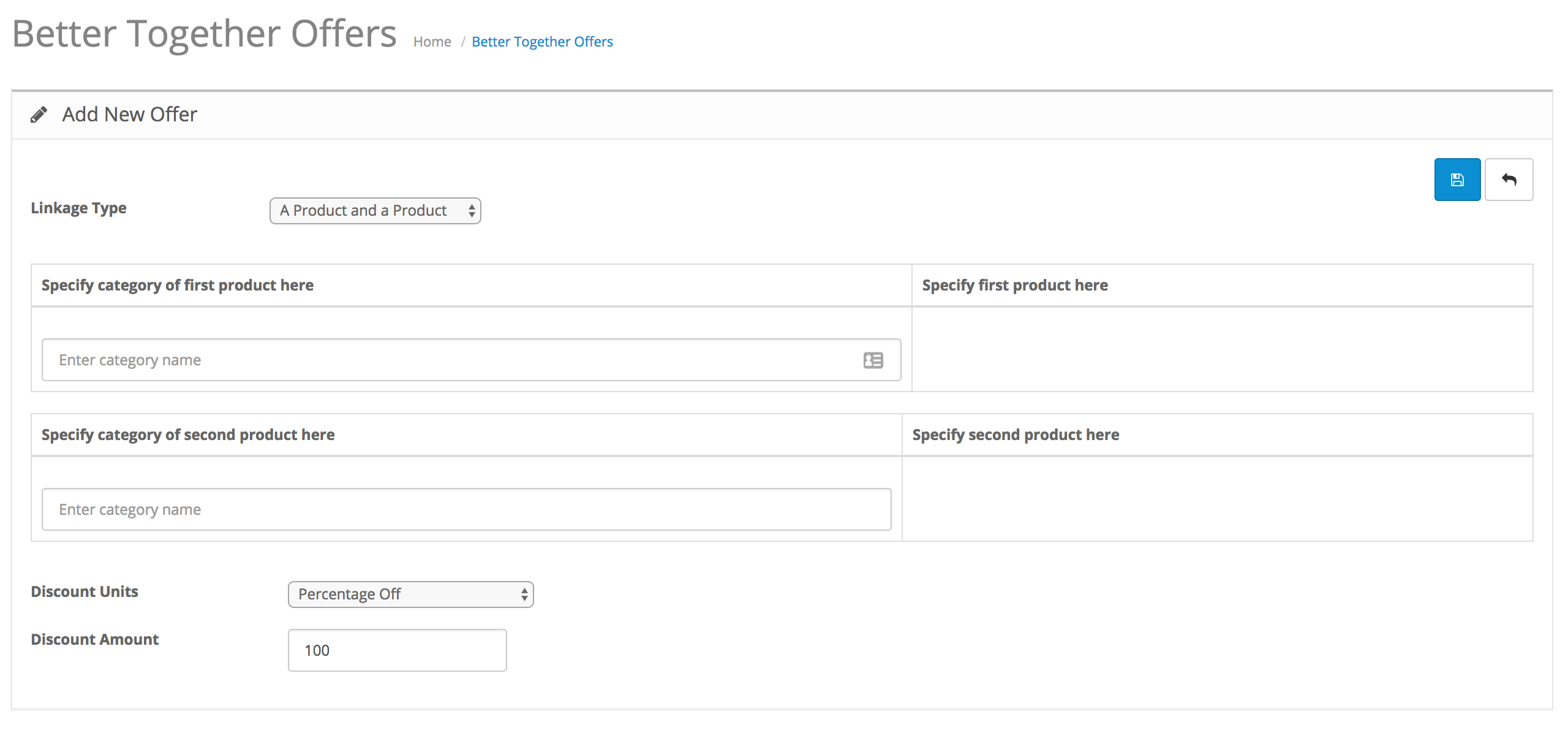
If you switch the linkage type, fields which are not required will not be shown. For example, in "Two for One - Category" mode, the discount amount and units default to "100%', and the second category is the same as the first, so the screen is abbreviated as shown below:
Better Together Admin - Screen for creating a new linkage
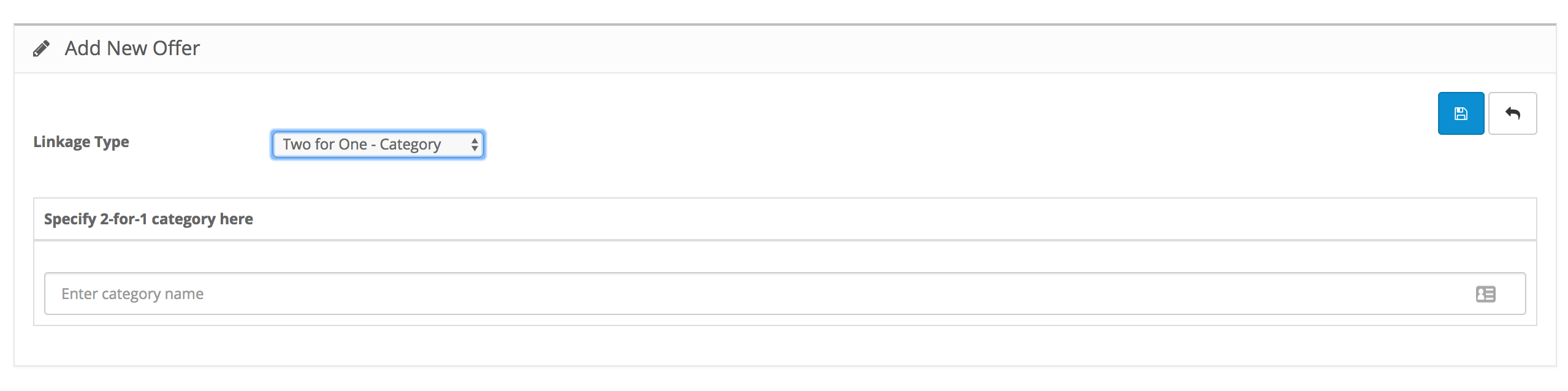
As noted above, once you select a linkage type, the appropriate fields are shown in for the first product or category and the second product or category. For instance, in this example, the Linkage Type "a product and a category" (add_prod_to_cat) is selected. The category and product selection fields are initially blank. You fill in the category field by typing into it, and selecting one of the values that is presented for autocomplete. (Note: You must mouse over and click the item; you can't simply press carriage return.)
Better Together Admin - Add a new linkage - selecting the first category
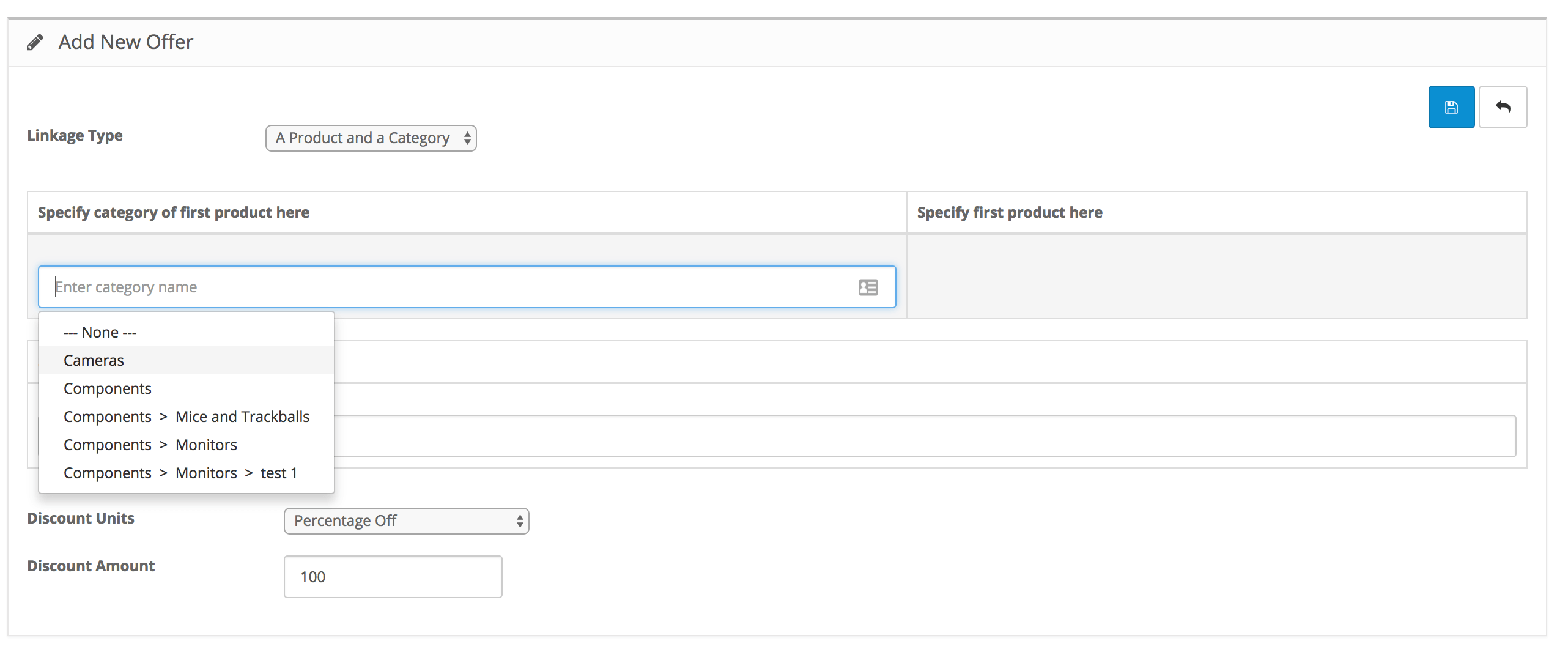
Once you fill in a category, assuming a product must be selected, the product dropdown is filled in as shown below:
Better Together Admin - Add a new linkage - after selecting the first category
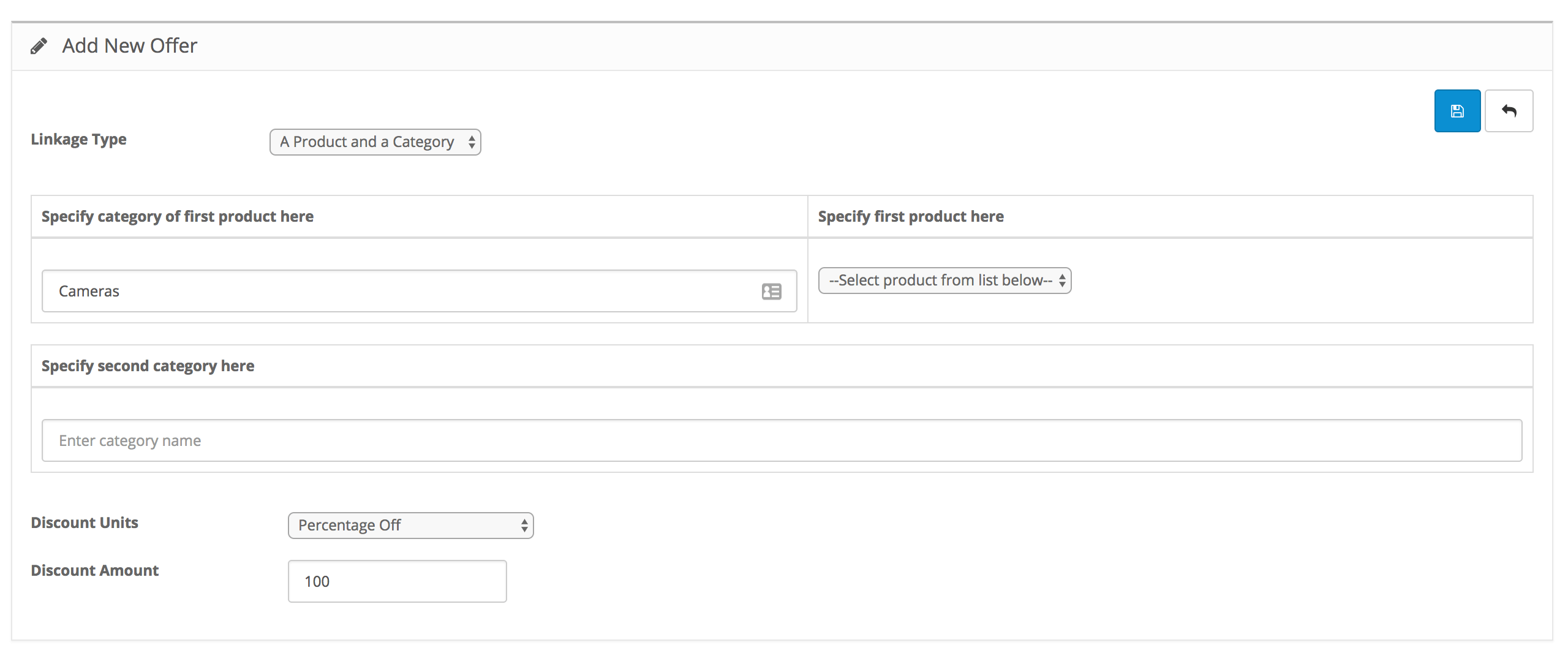
Select the product, then move on to the discounted item.
Better Together Admin - Add a new linkage - initial screen
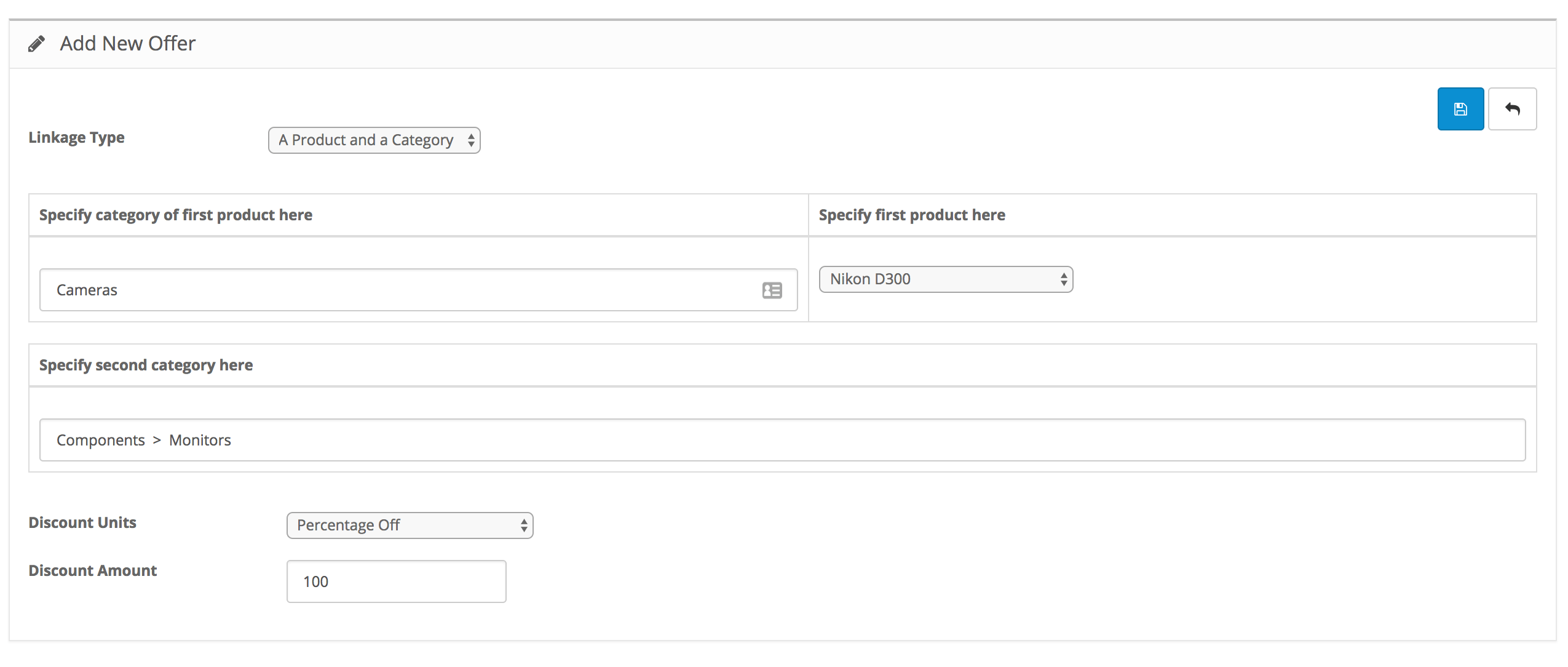
You then select the discount units (% or $ off), fill in the amount, and click the "Save" button at the top right (the floppy disk icon).
The page refreshes, and you see your new linkage:
Better Together Admin - Add a new linkage - step 3
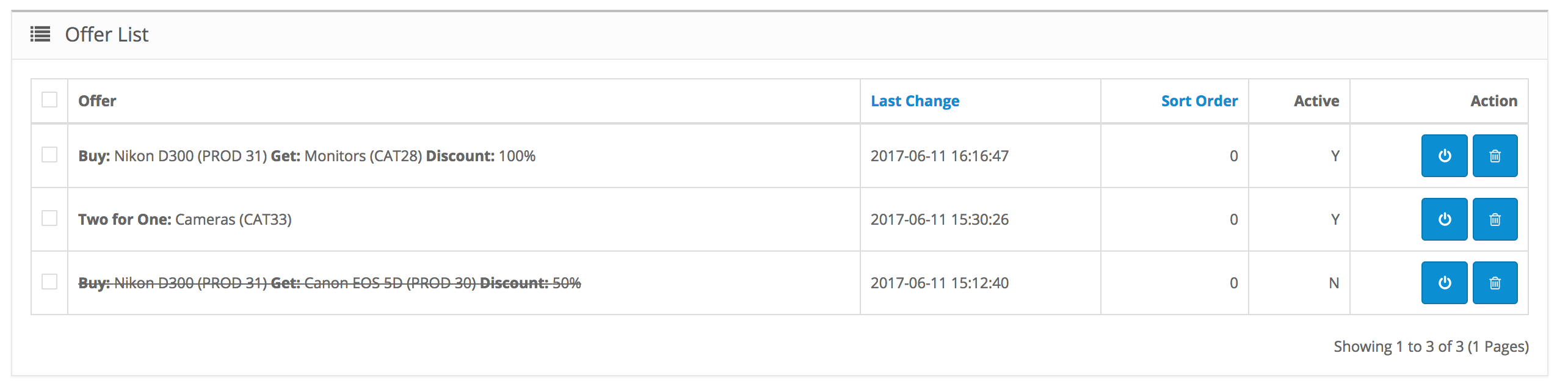
Note that the third offer has strikethrough on the offer text and the "N" in the Active column. This means it is disabled. You can temporarily disable a discount using the power button at the right, or completely remove it using the trash can button. (There is no edit capability yet.)
Checkout Process displaying Better Together Discount
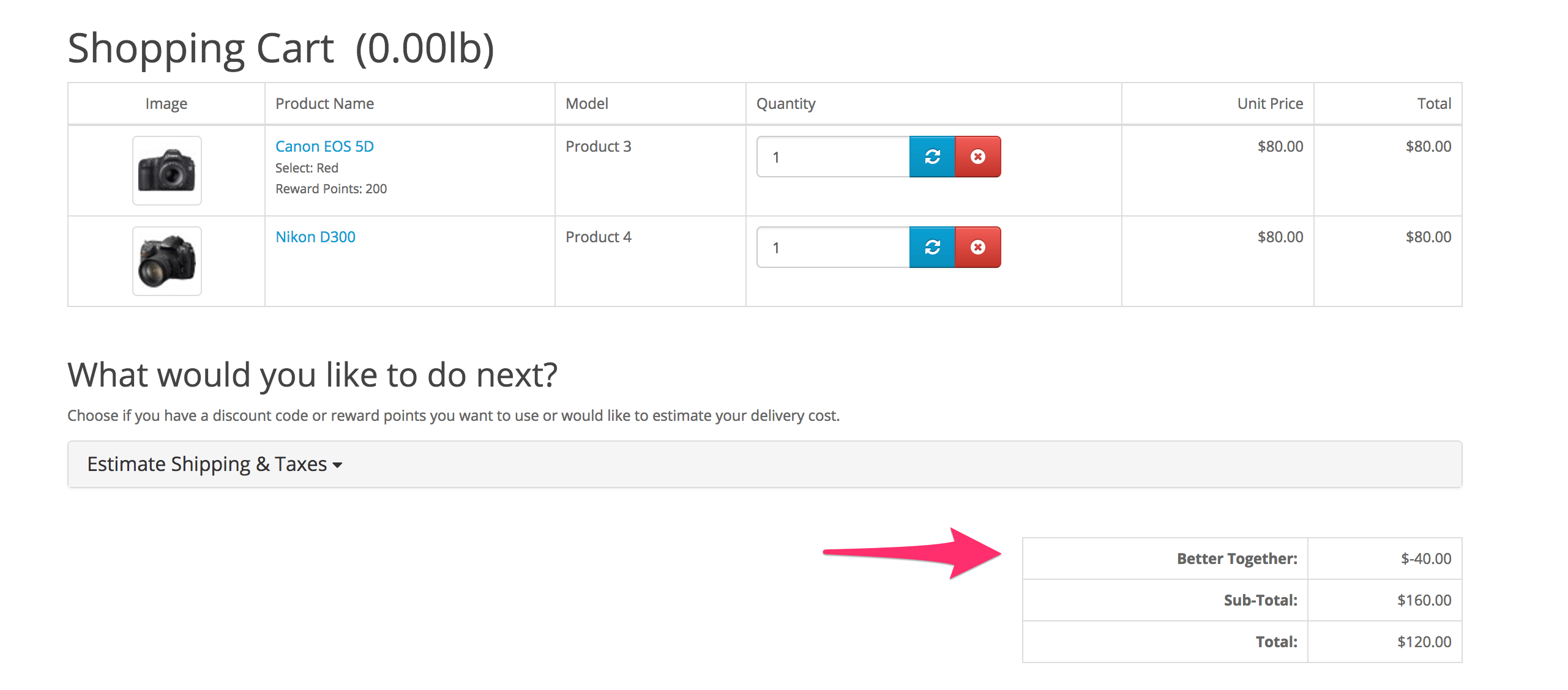
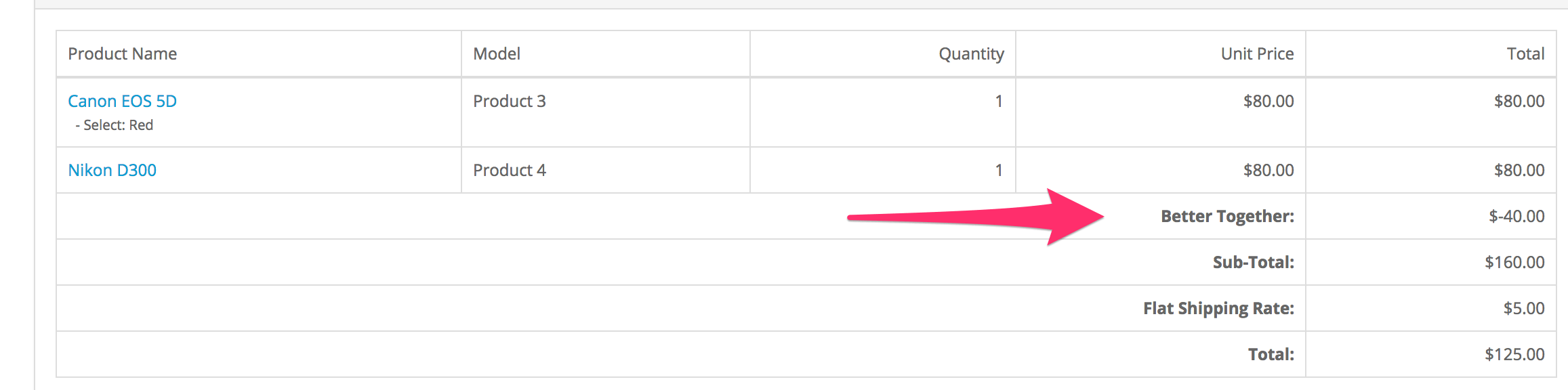
Above you can see the shopping cart page and the checkout page with the Better Together discount. Better Together is an order total module, so it is shown as a line item in the checkout; the prices of individual items are not reduced.
Linkage Types
Better Together has four linkage types, plus two two-for-one types, as described in the Better Together help.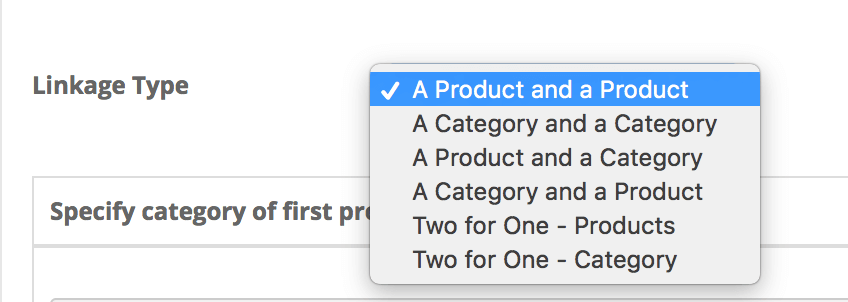
To review briefly, they are:
- add_prod_to_prod()
- add_prod_to_cat()
- add_cat_to_cat()
- add_cat_to_prod()
- add_twoforone_prod()
- add_twoforone_cat()
In this video, you can see how Better Together Admin handles the different linkage types by adjusting the screen to capture only the necessary data:
Category Handling
Note that the "category" in add_cat_to_cat(), add_prod_to_cat(), add_cat_to_prod() and add_twoforone_cat() is defined as "any ancestor category" in OpenCart Discount Chooser. Ancestors are determined using the product_to_category table.
Men's Clothing (Category 7)
|
----> Shirts (Category 12)
|
-------> shirt A
shirt B
shirt C
----> Discounted Shirts (Category 13)
|
-------> shirt A
shirt D
shirt E
In this example, the parent category of "shirt A"
can be category 12 (Shirts) or category 13 (Discounted Shirts),
but not category 7 (Men's Clothing).
(This is different from Discount Chooser, which uses all ancestors when matching to
categories.)
Installation Instructions:
Upgrading Instructions:
If you are upgrading from a prior version of Better Together Admin, follow these instructions rather than the installation instructions below:- Go to Extensions > Extensions > Order Totals > Better Together, and press the "Uninstall" button. You must remove the old copy so the new tables can be created.
Installation
- Back up everything! Try this in a test environment prior to installing it on a live shop, and please be sure to upgrade to the latest Better Together first.
- First, download and install the latest version of OpenCart Better Together. Note: You must install the basic Better Together first before installing this mod.
- Unzip the file provided. Go into the directory corresponding to your OpenCart version (2.3 or 3.0), and copy the contents of the unzipped folder to the root directory of your shop.
- Go to Extensions > Extensions > Order Totals > Better Together, and click the Install button. Then click the Edit button, and set the Status to Enabled. Note: If the module was already installed, do an Uninstall, and then an Install so that the new database tables are created.
- OpenCart 3.0 Users only: Install and enable the OpenCart Template Switcher mod.
- Better Together Admin will now be available under the Catalog menu on the left hand side of the Admin screen.
Installation Problems:
The most common installation problems for this module are as follows:- A misunderstanding of "category." A category in Better Together is "the parent category of a product." See Category Handling for a discussion of the treatment of categories in Better Together.
- Neglecting to install Better Together, which is a separate mod. This includes doing Extensions > Extensions > Order Totals > Better Together > Install (uninstall first if it's already there), and then doing an Edit and setting Status to Enabled.
- Forgetting to go to Extensions > Extensions > Order Totals > Better Together, and press the "Uninstall" button if you have tested Better Together without the admin panel. You must remove the old installation so the new tables can be created.
- OpenCart 3.0 Users only: Did you install and enable the OpenCart Template Switcher mod from https://www.opencart.com/index.php?route=marketplace/download&extension_id=31589 ?
- Sometimes the problem will be shown in the OpenCart error log - check in Admin > System > Maintenance > Error Logs
Major Versions
- 1.2 01/13/2018 - Upgrade for OpenCart 3.0
- 1.1a 07/16/2017 - Bug fix for currency discount
- 1.1 07/01/2017 - Internal restructuring
- 1.0 06/13/2017 - First release
FAQ
Q: What's the difference between Better Together and Discount Chooser?A: Better Together only permits pairs of items to be discounted together, such as two products, or one product and one item from a specific category. Discount Chooser permits the creation of "Buy 2, get 1", "Buy 3 get 1," or "Buy some number, get a choice of some number." So Better Together can be thought of as a subset of Discount Chooser.
Q: I am doing a category based discount (e.g. add_prod_to_cat), and it doesn't work.
A: The definition of a "category" in Better Together is "the parent category of a product." See Category Handling for a discussion of the treatment of categories in Better Together.
I charge a fee of $30 for the OpenCart Better Together Admin Panel.
Buy Better Together Admin!
The fee covers software only; installation is extra if you require help.
The fee covers software only; installation is extra if you require help.
If you prefer, you may Buy Better Together Admin on the OpenCart Marketplace.
 eCommerce with Zen Cart!
eCommerce with Zen Cart!