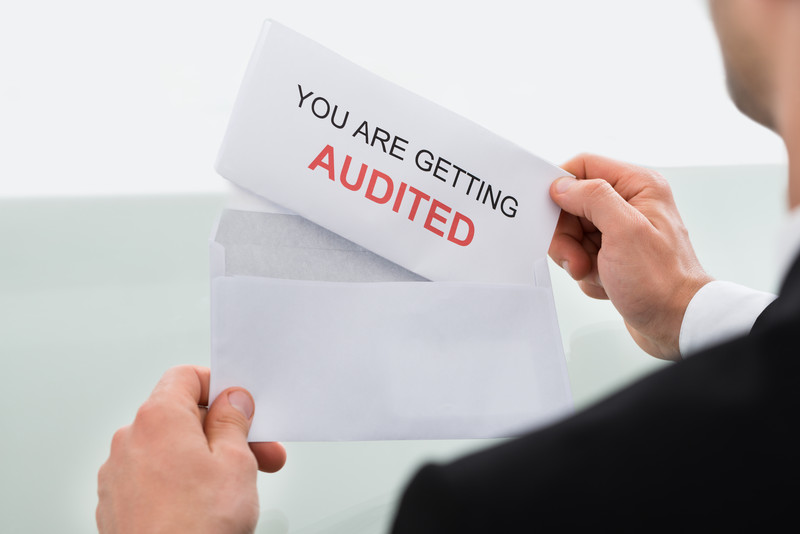
Zen Cart Audit
The Audit mod runs a series of consistency checks on your database.Donate: This is free software. Show your appreciation by supporting my efforts.
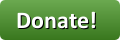
Relevance: Zen Cart™ 1.5.4 and above
Current Version: 1.2 (version history)
Support Thread: Audit Support Thread
Cost: Free, but donation appreciated
Installed Cost: $100.00 Buy Professional Installation by That Software Guy
Installation Difficulty: Easy
Installation Instructions: click here for installation instructions
Location: Zen Cart Plugins, under Admin Tools
Download: Audit in Zen Cart Plugins
FAQ: click here for FAQ
Overview:
Audit runs a series of checks on your database. When it finds problems, it makes recommendations on how to fix them.Operation:
First, let's see what audit reports on a site with no issues. The table border is green, and a success message is shown.
If there are issues, the table border is red, and the columns show the issue and possible ways to resolve it.
-
Product's master category does not exist
Each product has a master category id, and that category must exist for you to see the product in the admin. You can press the link to move the product to a category which exists.

-
Product not present in Products to Categories table
Each product should have one or more entries in the products_to_categories table. You can press the link to add an entry in the table and resolve this issue.

-
Missing Product ID, Master Categories ID pair
Each product should have one or more entries in the products_to_categories table. You can press the link to add an entry in the table and resolve this issue.
The difference between this and the previous issue is that in this case, there is at least one entry in the products_to_categories table (but not the expected entry of {products_id, master categories_id})

-
Master category ID 0
Each product should have a non-zero master category, indicating the parent the product is underneath. You can press the link to move the product to the correct category. As an interim step, the product will be moved to the SAFE_CATEGORY.
Note that a similar message is issued if the product's master category is the safe category, since this is designed to be a temporary holding place only.

Part of the process of moving a product with the audit tool is removing any existing linked categories, so if the product is linked, you will need to re-add it to any linked categories.
-
Empty Categories
Empty categories may be deleted using the Delete Category link.
Note that deleting one or more categories may lead to the reporting of additional
empty categories if the deleted categories were children of a parent category
with no more children.

-
Product with type 0
Products can be misconfigured with type 0 in a variety of ways.
You'll want to correct this. The most common product type is 1, so the
fix link sets it to this value; you can further modify that in the
normal Zen Cart product edit screen (Admin > Catalog > Categories/Products > Edit).

Installation Instructions:
- Back up everything! Try this in a test environment prior to installing it on a live shop.
- Copy the contents of the unzipped folder to the root directory of your shop.
- Run the audit.sql file against your database, using Admin > Tools > Install SQL Patches.
- Create a category named SAFE. This will be used as a temporary holding place for products being moved.
- Run Audit from under Admin > Tools.
Optional but recommended changes
- If you use the category sidebox, skip the SAFE category.
In the fileincludes/templates/bootstrap/sideboxes/tpl_categories.phpmake the first check in the for loop:if ($box_categories_array[$i]['name'] == 'SAFE') continue; -
In the sitemap, skip the SAFE category.
In the fileincludes/classes/site_map.phpin the constructor, add this condition to the first select:and cd.categories_name != 'SAFE'
Major Versions
- 1.2 09/01/2021 - Check for categories containing both sub-categories and products
- 1.1 05/04/2020 - Check for missing product master category
- 1.0a 10/04/2019 - Fix PHP notice
- 1.0 10/01/2019 - First Release
FAQ
Q: How can I prevent the SAFE category from showing up in my category lists?A: Assuming these lists were built with the
categories_ul_generator class, just modify includes/classes/categories_ul_generator.php to include a check on the category name:
WHERE c.categories_id = cd.categories_id
AND c.categories_status = 1
AND cd.language_id = " . (int)$_SESSION['languages_id'] . "
AND cd.categories_name != 'SAFE'
 eCommerce with Zen Cart!
eCommerce with Zen Cart!