
Zen Cart Promotional Pages for Discounts
A promotional page is just a single page in your cart that shows off a specific discounting module you are using. It also gives you a venue to describe any limitations or restrictions which you might impose on the discount.Donate: This is free software. Show your appreciation by supporting my efforts.
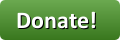
Relevance: Zen Cart™ 1.3.0 - 1.3.9, 1.5.x, along with any (or all) of Better Together, Combination Discounts, Big Spender, Big Chooser, Quantity Discounts, Frequency Discounts, Table Discounts, Discount Chooser, and Discount Spender, and Manufacturer Discount.
Cost: Free, but donation appreciated
Installed Cost: $100.00 Buy Professional Installation by That Software Guy
Installation Difficulty: Easy-Moderate (Some merging of core files/overrides may be required)
Installation Instructions: click here
FAQ: click here
Once you have installed a promotional page, your site now has a new page that you can direct your customers to. You could add this link to the Categories Sidebox, the site footer, or to the front page content.
Better Together
- URL of new page:
YOURSITE.com/index.php?main_page=bettertogether_promo - Better Together Promotional Page
- Sample Better Together promotional page
- download link
Combination Discounts
- URL of new page:
YOURSITE.com/index.php?main_page=combo_promo - Combination Discounts Promotional Page
- Sample Combination Discounts promotional page
- download link
Big Spender
- URL of new page:
YOURSITE.com/index.php?main_page=bigspender_promo - Sample Big Spender Discount promotional page
- download link
Big Chooser
- URL of new page:
YOURSITE.com/index.php?main_page=bigchooser_promo - Sample Big Chooser Discount promotional page
- download link
Quantity Discounts
- URL of new page:
YOURSITE.com/index.php?main_page=quantitydiscounts_promo - Sample Quantity Discounts promotional page
- download link
Frequency Discounts
- URL of new page:
YOURSITE.com/index.php?main_page=frequencydiscounts_promo - A screenshot is provided in the help page.
- The Frequency Discounts Promotional Page is included with Frequency Discounts.
Table Discounts
- URL of new page:
YOURSITE.com/index.php?main_page=tablediscounts_promo - download link
Discount Chooser (Free Gift Chooser)
- URL of new page:
YOURSITE.com/index.php?main_page=freegiftchooser_promo - download link
Discount Spender (Free Gift Spender)
- URL of new page:
YOURSITE.com/index.php?main_page=freegiftspender_promo - download link
Manufacturer Discount
- URL of new page:
YOURSITE.com/index.php?main_page=manufdisc_promo - download link
Upgrade - Show "Add Both to Cart" button on Better Together Promotional Page!
The Better Together promotional page has an optional feature called "Add Both to Cart," which allows both items in a Better Together linkage to be added to the cart in a single click. Both items must be products without attributes. See Better Together Promotional Page with Add Both to Cart for details.Upgrade - All Discounts on One Page!
You can now show all your discounts on one page using the Integrated Promotional Page. Here's what it looks like.This shows discounts computed by Quantity Discounts, Better Together, Combination Discounts, Big Spender and Big Chooser all one one page. Note that the Integrated Promotional Page does not display images.
I charge a fee of $30 for the Integrated Promotional Page.
Installation Instructions:
- Back up everything! Try this in a test environment prior to installing it on a live shop.
- Copy the contents of the unzipped folder to the root directory of your
shop.
The names of these files reflect a template name of "custom." If you are using a different template name, please change file paths using "custom" to use your template name instead.
Note: If you are using Zen Cart 1.5.5 or higher, your template name will be "responsive_classic" if you have not changed it.
Note: If you have already modified./includes/templates/custom/sideboxes/tpl_categories.php
you will need to merge the changes to this file.
FAQ
Q: I'd like to edit the promotional page in the Define Pages Editor, but it doesn't work. How do I do this?A: Copy the file
includes/languages/english/html_includes/custom/define_<page-name>.php
to the parent directory
includes/languages/english/html_includes/
Then the Define Pages editor
will let you edit the one in custom.
Q: The promotional pages are added to the Categories sidebox by default, but I'd like to put them in the Information sidebox. How do I do this?
A: Edit the file
includes/templates/YOUR_TEMPLATE/sideboxes/tpl_information.php
(get a copy from
includes/templates/template_default/sideboxes/
if you don't already have one.)
Copy the
Copy the line from the promotional page's tpl_categories.php file that
shows the discount into tpl_information.php, before the
<ul> tag.
Using Quantity Discounts as an example, you would add
$content .= '<li><a href="' . zen_href_link(FILENAME_QUANTITYDISCOUNTS_PROMO) . '">' .
CATEGORIES_BOX_HEADING_QUANTITYDISCOUNTS_PROMO. '</a>' . '</li>' ."\n";
$content .= '</ul>' . "\n";
 eCommerce with Zen Cart!
eCommerce with Zen Cart!