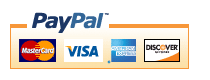Zen Cart Search Helper Admin
Search Helper Admin allows you to set your search helper keywords right from the admin panel without having to modify code.Relevance: Zen Cart™ 1.5.x.
Current Version: 1.0. Occasionally, new features are documented prior to being publicly available; please check the version history to ensure the feature you want is available in your version.
Support Thread: My commercial software is not supported on the Zen Cart forum. Please email me questions instead.
Cost: $60 (Note: this low price covers software only for self-installation.)
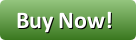
Would you like to ask me questions before buying? I'm happy to help likely purchasers make the right decision. Please use my contact form.
Installed Cost: $200.00 (Professional installation by That Software Guy)
Installation Difficulty: Moderate
Installation Instructions: click here for installation instructions
Buy: Get Search Helper Admin Now!
Pre-purchase questions? No problem! Just Please contact me with your question.
Using Search Helper Admin
- Go to Admin > Tools Search Helper
-
Press "Insert" to add a new search helper keyword mapping. The "Yes" radio button means show the new keyword on the product info page. (See Installation step 2.)
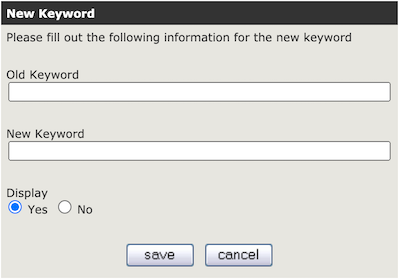
-
Once the prior step is complete, the old and new keywords will show in a list. This configuration means that when a customer types in "Compaq" the search will look for "HP".

Installation Instructions:
- Back up everything! Try this in a test environment prior to installing it on a live shop.
- Run the script
keywords.sqlusing Admin > Tools > Install SQL Patches. - Copy the files in the includes and admin folders to the root directory of your shop.
- Go to Admin > Tools > Search Helper, and configure Search Helper.
- Customize the tpl_product_info_display.php file if you wish to display
any of your new search keywords. Put the file
includes/templates/template_default/templates/tpl_product_info_display.phpintoincludes/templates/YOURTEMPLATE/templates. Then add this block of code to the tpl_product_info_display.php file<?php require($template->get_template_dir('/tpl_search_helper.php',DIR_WS_TEMPLATE, $current_page_base,'templates'). '/tpl_search_helper.php'); ?>The placement of this code is a matter of personal preference; on my test site it is right below the description.
Major Versions
- Version 1.0.0 - 09/11/2020 - First release.
I charge a fee of $60 for Search Helper Admin.
Buy Now!
The fee covers software only; installation is extra if you require help.
The fee covers software only; installation is extra if you require help.
 eCommerce with Zen Cart!
eCommerce with Zen Cart!