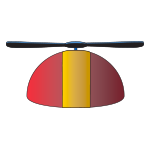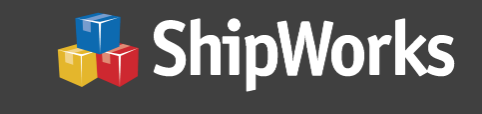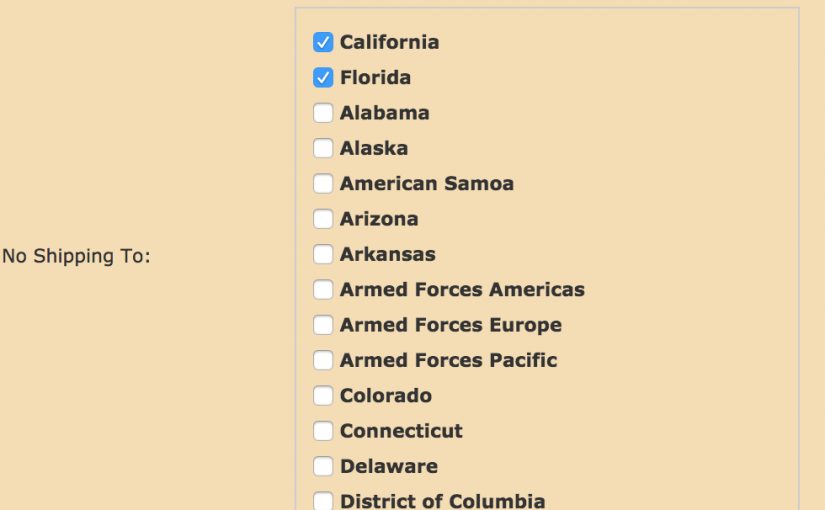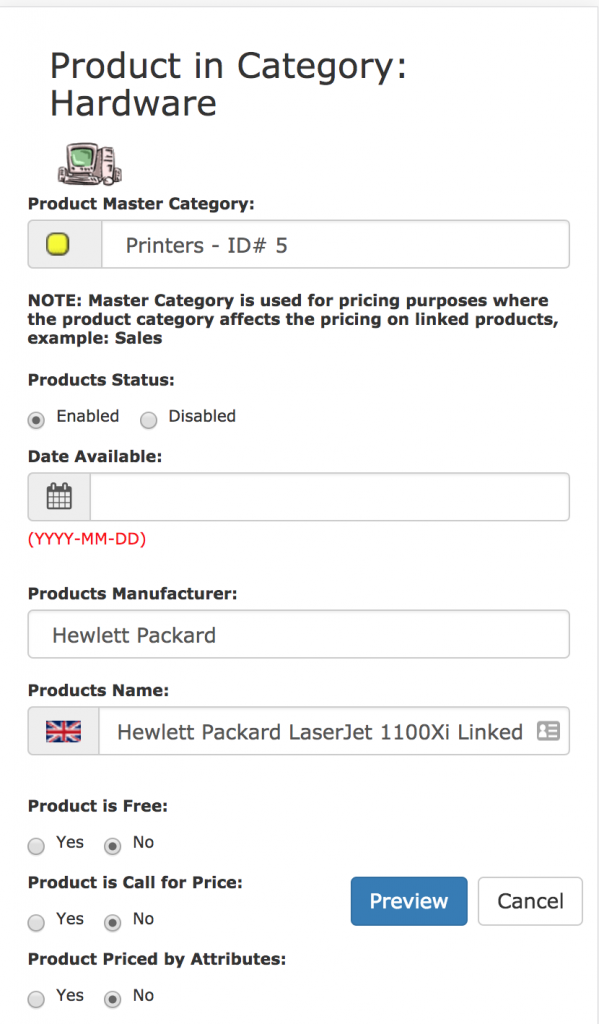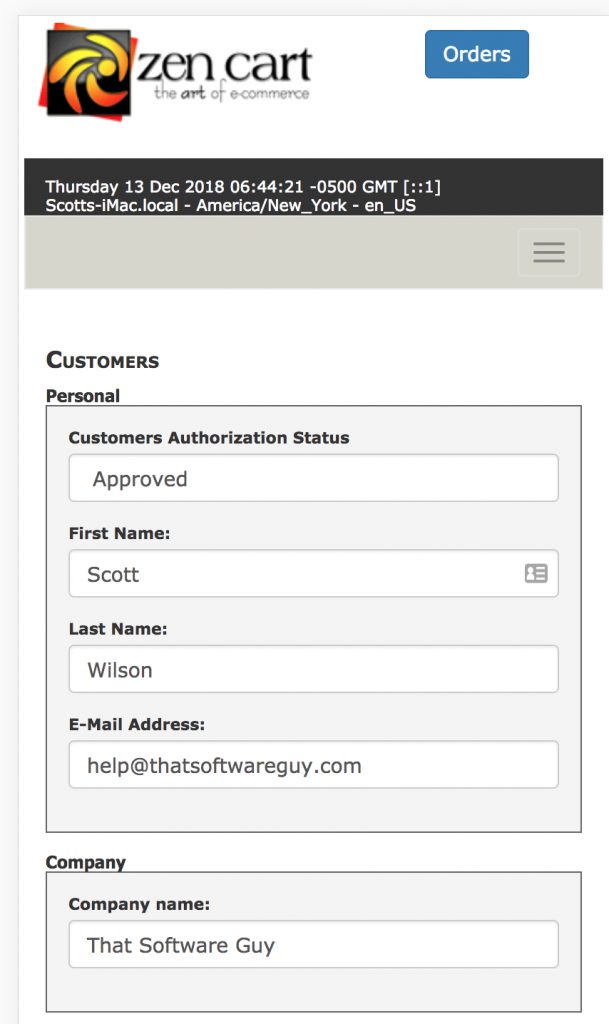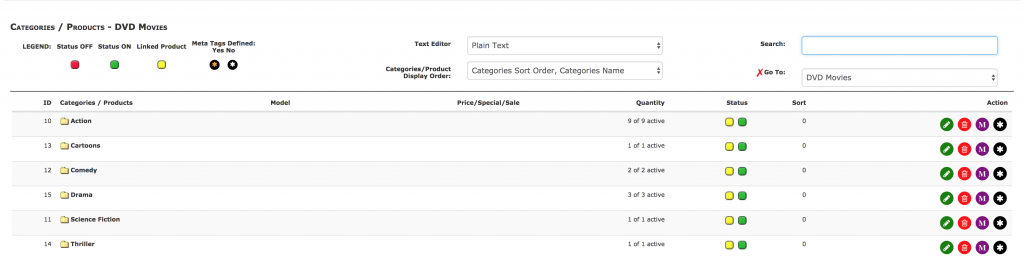You want to sell your wares in Google Shopping? Great! By all means, build a feed from Zen Cart for Google Merchant and get started. But remember the rules: Google wants you to list shipping costs along with your products for every region you advertise in.
Here are the most common ways to do this:
| Shipping option |
Description |
| Free |
Simple to configure and maintain |
| Flat rate |
Simple to configure and maintain |
| Carrier rate (UPS, USPS, Fedex) |
Rates are automatically calculated based on carrier rates for all users (not negotiated rates). Only available in some countries (USA, AUS). You may add a surcharge (% or fixed amount). |
| Percentage of order total |
Simple to configure and maintain and allows for varied shipping rates based on price |
| Unique shipping costs for one particular product |
Specify the shipping price within the feed using the
shipping attribute.
Allows you to manually override account settings for a product with unique shipping rates |
Google maintains a team of auditors who will compare what’s in the feed to what is shown on your website in the Shipping Estimator, and complain about any variance between the two. Now according to their own rules, you are allowed to “overestimate” the shipping cost in the feed (see rule below), but even then, I have received complaints from them. Per Google,
“To show ads to a particular country or region, you must offer shipping and correctly set up shipping costs for that area. The shipping costs that you submit to Merchant Center must match the costs you charge on your website or at least overestimate those costs.”
In other words, it’s ok for the feed to show a higher shipping cost than your website. It’s not ok for your website to show a higher shipping cost than the feed.
Potential Problems
-
-
-
- If you determine shipping costs algorithmically using your own logic, you’re going to have to figure out some way of mapping this to one of the techniques in the table above for the purposes of the Google feed. Again, per Google,
“Keep in mind that if you dynamically choose where to ship from at the time the user checks out, there is currently no way that this can be configured in Google Shopping.”
- You quote negotiated rates (for example, using the Zen Cart
upsxml shipping module). If you use Carrier Rates in Google Shopping, they will retrieve non-negotiated rates; this will cause the rate shown in Google Shopping to be higher than what is on your website. Although this is permitted according to their rules, you may have to argue with them about this.
- You have enabled multiple shipping modules, or multiple services within a carrier. In this case, you may be forced to show all relevant rates, not just the lowest or most common one.