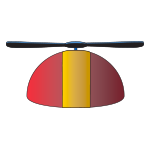I have added an optional feature to Zen Cart 360 Sales Reporting (link) which shows recent direct deposits on the admin dashboard. Update admin/index_dashboard.php, and at the end of the file, add this block of code:
<div id="colthree" class="col-xs-12 col-sm-6 col-md-4 col-lg-4">
<div class="reportBox">
<div class="header"><?php echo "Recent Direct Deposits"; ?> </div>
<?php
require_once(DIR_WS_CLASSES . 'currencies.php');
$currencies = new currencies();
$orders = $db->Execute( "SELECT * FROM " . TABLE_DIRECT_DEPOSIT . " ORDER BY deposit_date DESC LIMIT 5");
while (!$orders->EOF) {
?>
<div class="row">
<span class="left">
<?php echo substr($orders->fields['name'], 0, 20); ?>
</span>
<span class="center">
<?php echo $currencies->format($orders->fields['amount']); ?>
</span>
<span class="left">
<?php echo $orders->fields['deposit_date']; ?>
</span>
</div>
<?php
$orders->MoveNext();
}
?>
</div>
</div>